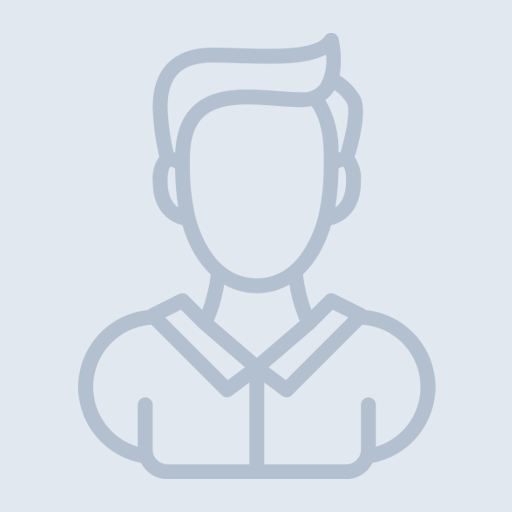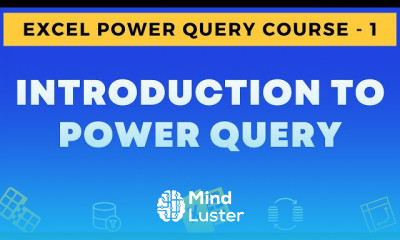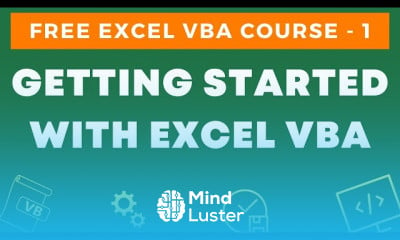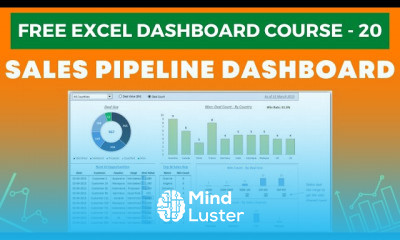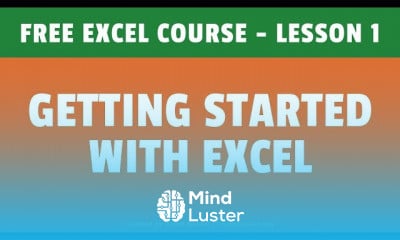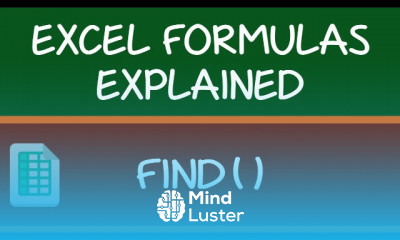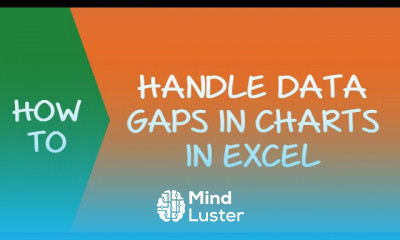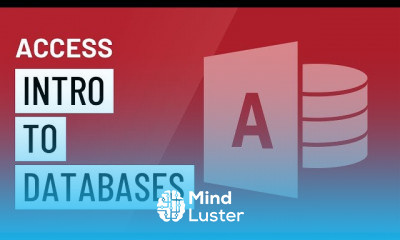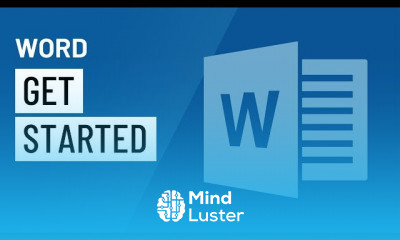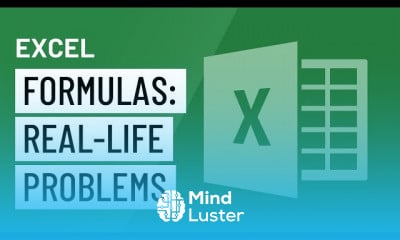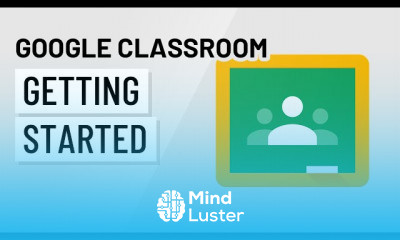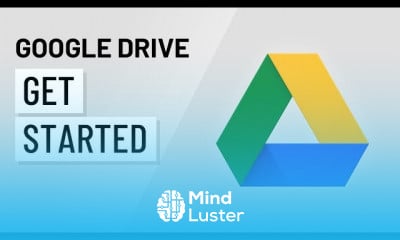No Stress About Excel Formulas – Let AI Explain Inside Excel
Share your inquiries now with community members
Click Here
Sign up Now
Lesson extensions
Lessons List | 8
Lesson
Comments
Related Courses in Computer Softwares
Course Description
Formulas in excel course,
in this course we will learn about the powerful capabilities of Excel formulas for data analysis and decision-making. Starting with formulas in Excel, we will explore how to use a variety of functions and expressions to perform calculations, manipulate text, analyze dates and times, and apply logical operations. You will gain an understanding of the fundamental concepts behind Excel formulas, including how to create and edit them effectively.
The course will guide you through basic formulas for arithmetic operations and progressively introduce more advanced functions such as VLOOKUP, INDEX, MATCH, and IF statements. You will learn how to use array formulas, work with nested functions, and troubleshoot common errors in formulas. Additionally, we will cover how to leverage Excel's built-in functions for financial, statistical, and logical analysis to draw meaningful insights from your data.
We will also delve into practical applications, such as using formulas for conditional formatting, data validation, and dynamic data ranges. By the end of this course, you will be equipped with the skills to create robust and efficient formulas that can automate repetitive tasks, improve data accuracy, and enhance your overall productivity in Excel.
Trends
Creating Professional emails in excel with AI
Logistics and Supply Chain Management
Learning English Speaking
Auditing
Food ordering app backend development
Paying Payroll taxes using quickBooks
Building an interactive excel dashboard for beginners
WordPress website design
Creating recorded macros in excel for beginners
Business research methods for Beginners
de Banco de Dados MySQL
Drawing doors and windows in autoCAD 2024
Google sheets data analysis for beginners
DSA Notes
Aprender a Programar desde
Electrical safety testing fundamentals
Adobe Illustrator Design Tips Essentials
Schedule meeting in microsoft teams for beginners
SOLID Principles with Java
Nikon tutorials and tips
Recent
AutoCAD drawing commands for beginners
Combining Multiple Lines in autoCAD
Floor Plans in autoCAD 2D for beginners
Elevations with autoCAD floor plans
Revit fundamental for beginners
Drawing floor plans and furniture in autoCAD
3D Modeling in autoCAD for beginners
Drawing a floor plan in autoCAD
SketchUp for Web for beginners
AutoCAD 3D mechanical practice drawings
Creating sections in revit for beginners
Importing blocks from other files in autoCAD
Drawing grids and columns in Revit
Adding and editing layers in autoCAD
Editing dimension lines in autoCAD
Drawing dimension lines in autoCAD
Drawing commands in autoCAD for beginners
Modeling a simple house in Revit
Designing new wall types in Revit
Creating a channel on telegram from scratch