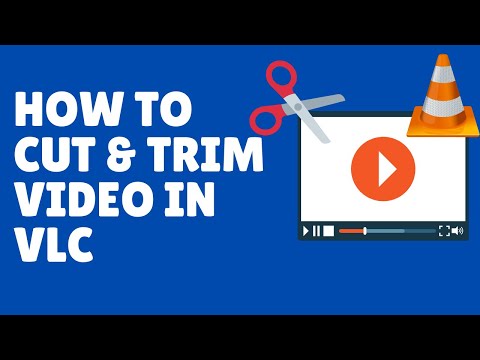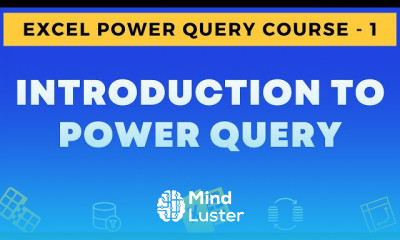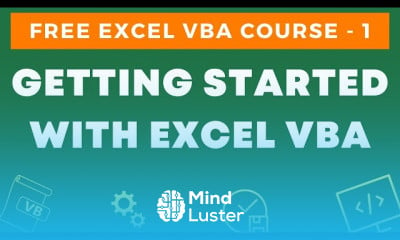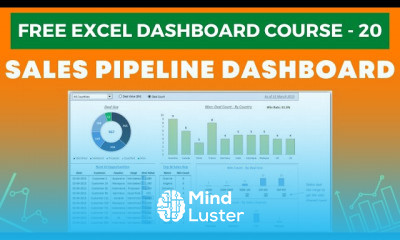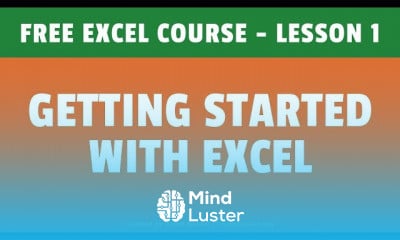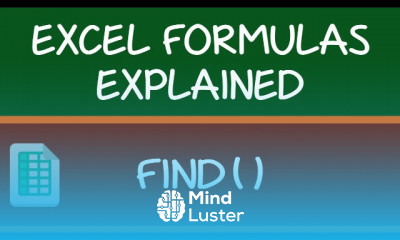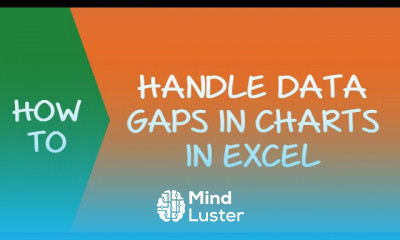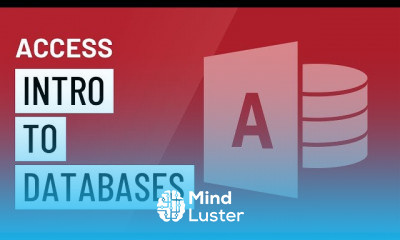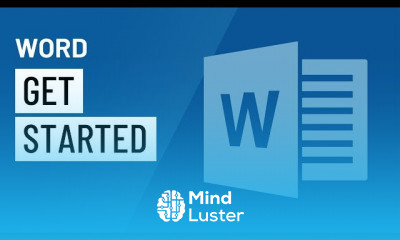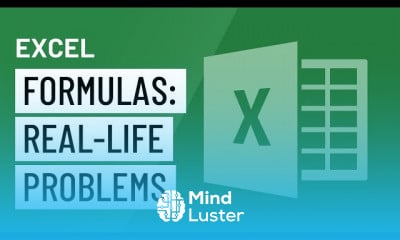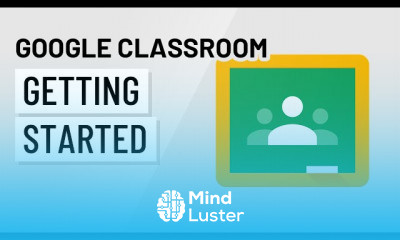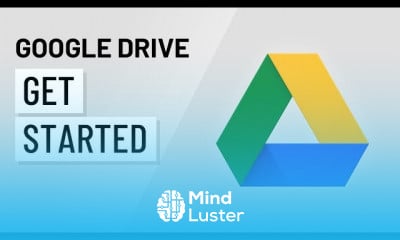How to Cut Video in VLC Trim Video using VLC Media Player
Share your inquiries now with community members
Click Here
Sign up Now
Lesson extensions
Lessons List | 12
Lesson
Comments
Related Courses in Computer Softwares
Course Description
Installing VLC media player course,
in this course we will guide you through the simple process of installing VLC Media Player, a powerful and versatile media player, on your Windows system. You will learn how to download the correct version for your Windows 10, install it step-by-step, and configure initial settings for optimal performance. We'll also cover how to set VLC as your default media player, ensuring smooth playback for a wide variety of video and audio formats. Whether you're new to media players or looking for a reliable option to handle all your multimedia needs, this course provides the tools you need to get started. By the end, you’ll have VLC fully installed and ready to handle your favorite media files with ease. Start your journey with VLC Media Player now.
Trends
Graphic design tools for beginners
Web design basics
Figma for UX UI design
Make money as a freelance designer
Best zoology books
Logo design with circles in Illustrator
Freelance graphic design business
Mastering logo design in illustrator
UX UI design career
Figma heart icon design
Master graphic design techniques
Illustrator poster design for beginners
Illustrator for logo design beginners
Design Pie charts in figma
Figma design basics for beginners
Setting Up illustrator for logo design
Figma glassmorphism sidebar design
Figma mobile UI design essentials
Source documents in accounting beginners
Financial Accounting basics
Recent
Bioinformatics basics
Bioinformatics databases
Vitamin A to Z tablets
Best zoology books
Best cream for piles pain
Laser surgery for piles
Best cream for piles
Anal fissure treatment
Best antibiotics for diseases
Antibodies structure
Macrophage structure
Drosophila genetics
Diagnostic tests
Bioinformatics
Genetics
Gene therapy
Kidney structure
DNA replication and types
Bacterial cell structure
Parasite structure