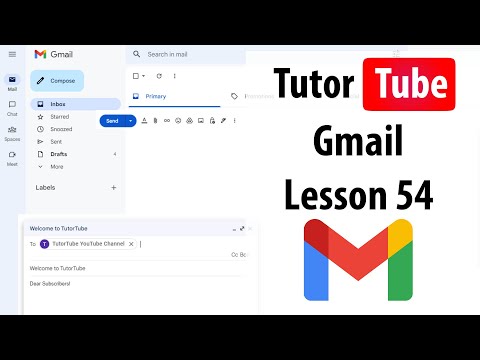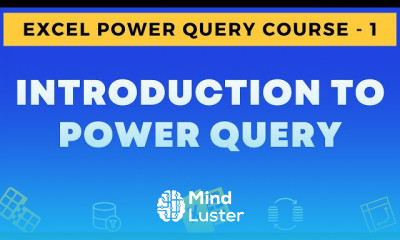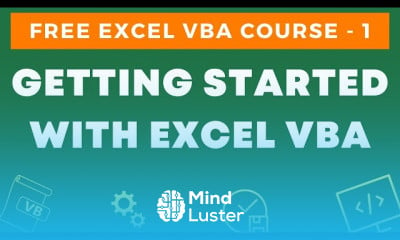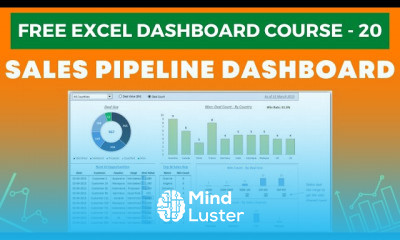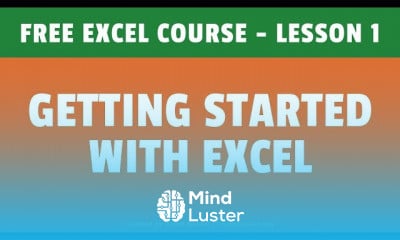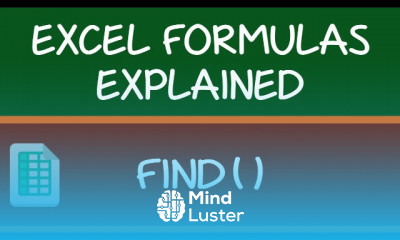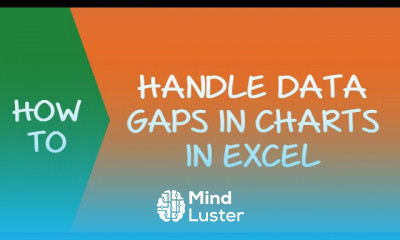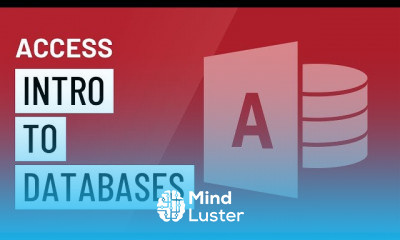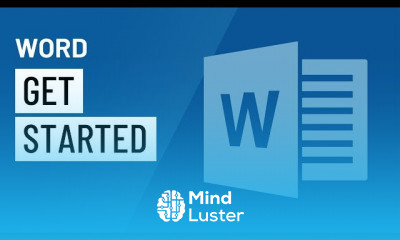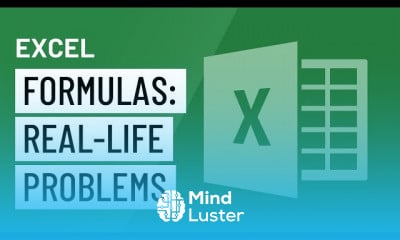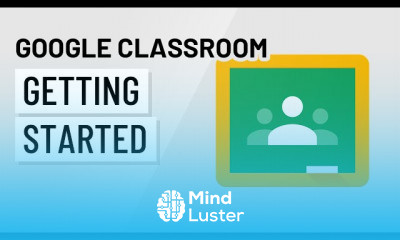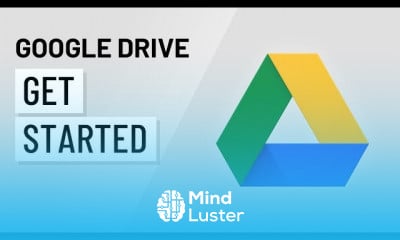Gmail Tutorial Lesson 54 Changing Default Text Style for Typing Emails
Share your inquiries now with community members
Click Here
Sign up Now
Lesson extensions
Lessons List | 94
Lesson
Show More
Lessons
Comments
Related Courses in Computer Softwares
Course Description
Formatting email text in gmail course,
in this course we will explore the essential skills for Formatting Email Text in Gmail. You will learn how to use Gmail’s text formatting tools to create professional and visually appealing emails. The course will guide you through adjusting font types, sizes, and colors to suit your communication needs. We’ll cover how to apply text styles like bold, italics, and underline, as well as align your text for better readability. Additionally, you’ll discover how to create bullet and numbered lists, insert hyperlinks, and manage spacing within your emails. This course also includes tips on using Gmail’s formatting options to maintain consistent branding in your email communications, making your messages stand out while conveying your content effectively. By the end of this course, you’ll be able to confidently format your email text in Gmail, ensuring your messages are clear, organized, and professional. Whether for personal use or business communication, mastering these formatting tools will enhance your overall email experience.
Trends
Learning English Speaking
MS Excel
Speak english fluently with confidence
Building a chatbot with Python
Generative AI tools for 2024
Python programming fundamentals A Z
Content marketing for beginners
Creating YouTube videos for beginners
Python programming language
Python machine learning for beginners
Marketing basics for beginners
Cybersecurity fundamentals A Z
Phrasal Verbs in daily conversations
Makeup and Beauty
Tools and toolbar in Photoshop for beginners
Design Thinking
Introduction To Cyber Security
PGP in data science and engineering
Excel Power Query in excel for beginners
Python Programming | Edureka
Recent
Arabic numbers for beginners
Rating arabic handwriting techniques
Form verbal sentences in arabic
Arabic sentence structure for beginners
Phrasal Verbs in daily conversations
Speak english fluently with confidence
Rules for plural forms of irregular nouns
English slang dictionary for fluency
English idioms for everyday conversations
Native english vocabulary for fluency
Teach reading with Phonics for beginners
English speaking confidence techniques
Business english communication skills
American english conversation for beginners
Advanced english listening and vocabulary
English prepositions for beginners
Improve english Pronunciation for beginners
PGP in data science and engineering
Building a chatbot with Python
Python programming fundamentals A Z