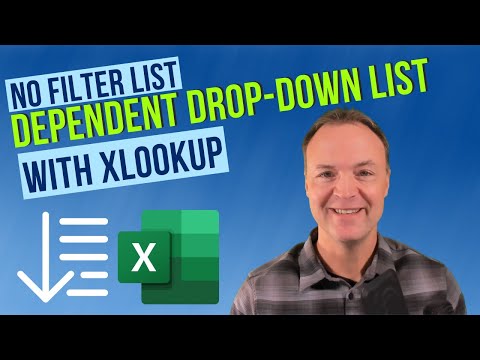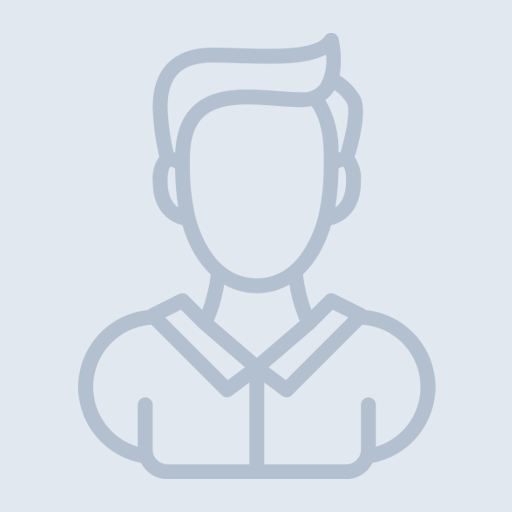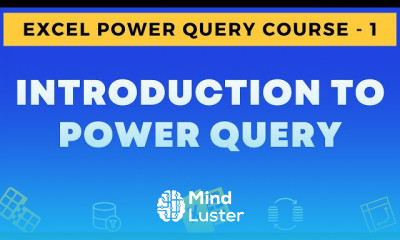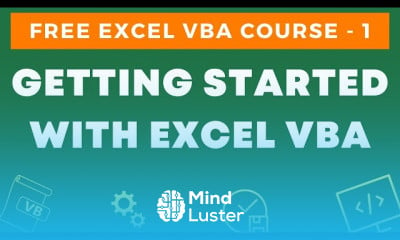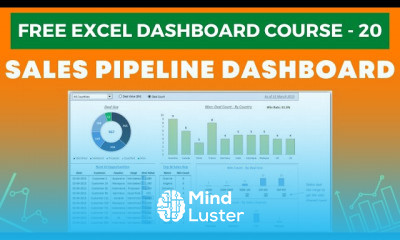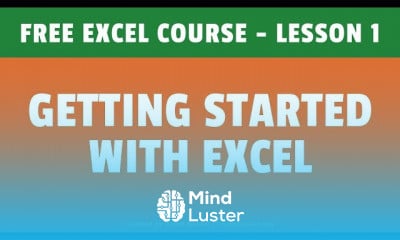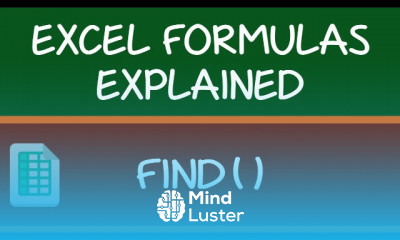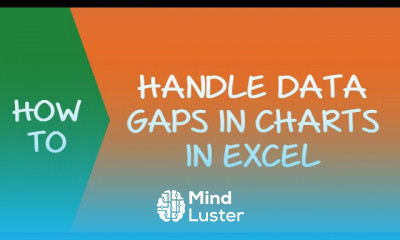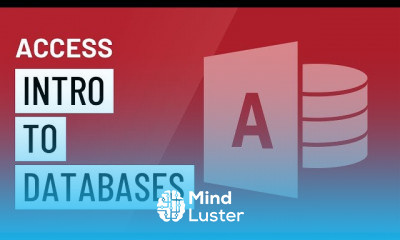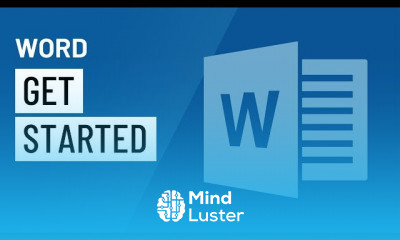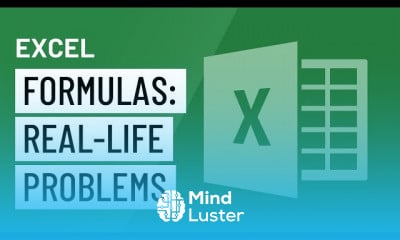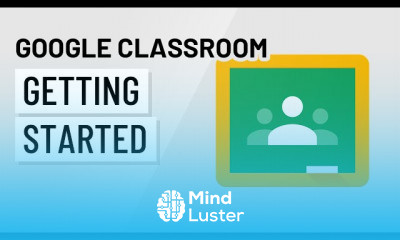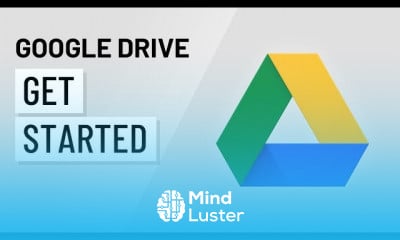How to use XLOOKUP to Create Dependent Drop Down Lists in Microsoft Excel
Share your inquiries now with community members
Click Here
Sign up Now
Lesson extensions
Lessons List | 3
Lesson
Comments
Related Courses in Computer Softwares
Course Description
Excel Linked Drop-Down list course,
in this course you will master the art of creating linked drop-down lists in Excel, a powerful feature that streamlines data entry and ensures accuracy. Linked drop-down lists allow you to create dependent selections, where the choice in one drop-down list determines the options available in another. This is particularly useful for managing complex datasets and ensuring data consistency.
You will start with the basics, learning how to set up simple drop-down lists using Excel's Data Validation feature. From there, the course will guide you through the process of creating dynamic named ranges and using formulas to establish dependencies between lists. You will learn how to manage and update your lists efficiently, ensuring they adapt as your data changes.
The course will cover practical examples, such as creating linked drop-down lists for product categories and subcategories, making it easier to handle hierarchical data. You will also explore advanced techniques, including error handling and troubleshooting common issues that may arise.
Trends
Learning English Speaking
Speak english fluently with confidence
MS Excel
Building a chatbot with Python
Generative AI tools for 2024
Python programming fundamentals A Z
Content marketing for beginners
Creating YouTube videos for beginners
Python programming language
Python machine learning for beginners
Marketing basics for beginners
Cybersecurity fundamentals A Z
Phrasal Verbs in daily conversations
Makeup and Beauty
Tools and toolbar in Photoshop for beginners
Design Thinking
Introduction To Cyber Security
PGP in data science and engineering
Excel Power Query in excel for beginners
Python Programming | Edureka
Recent
Arabic numbers for beginners
Rating arabic handwriting techniques
Form verbal sentences in arabic
Arabic sentence structure for beginners
Phrasal Verbs in daily conversations
Speak english fluently with confidence
Rules for plural forms of irregular nouns
English slang dictionary for fluency
English idioms for everyday conversations
Native english vocabulary for fluency
Teach reading with Phonics for beginners
English speaking confidence techniques
Business english communication skills
American english conversation for beginners
Advanced english listening and vocabulary
English prepositions for beginners
Improve english Pronunciation for beginners
PGP in data science and engineering
Building a chatbot with Python
Python programming fundamentals A Z