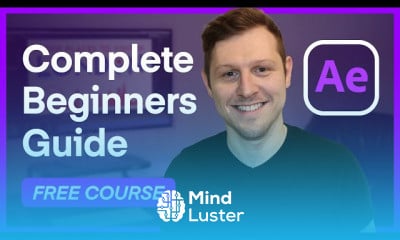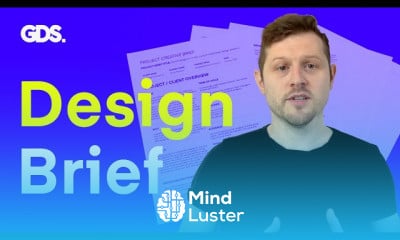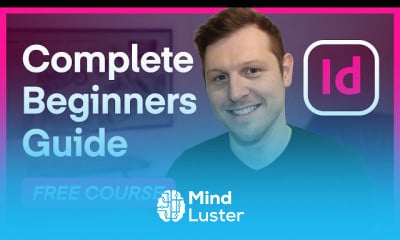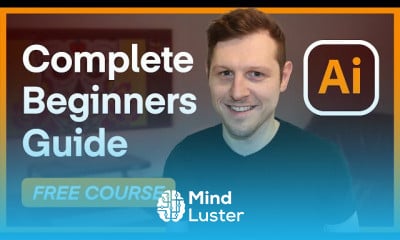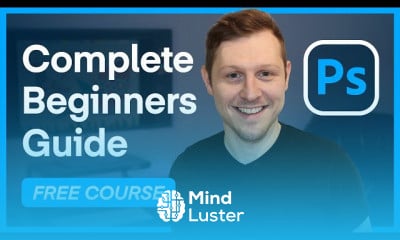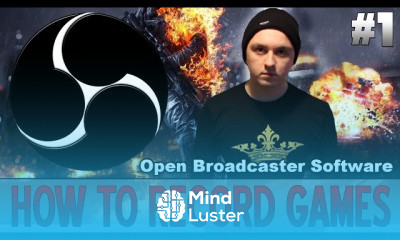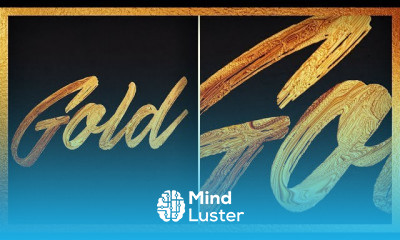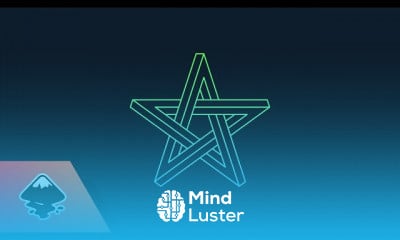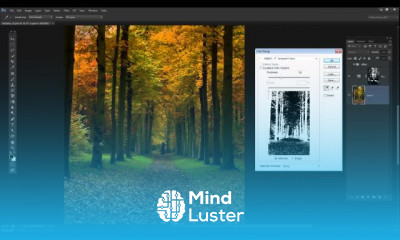Quick Easy After Effects Shape Morph Tutorial
Share your inquiries now with community members
Click Here
Sign up Now
Lessons List | 8
Lesson
Comments
Related Courses in Graphic Design
Course Description
After Effects Transition Presets Preview Gallery
effects & presets panel transition listAdobe After Effects provides multiple amount of beautiful motion graphics transitions, the only concern I have is that you can’t preview all of them at once. So I have decided to make it easier for everyone and create this transition preview gallery to gain quick visual preview of all the default After Effects transitions presets. This transition preview gallery page will come in handy when you’re on a deadline and looking for a specific AE transitions.
Let’s start by the basic for the beginners
Where are the After Effects Transition located ?
You can find the After effects Transitions on the Effects & Presets panel window (screenshot image on the right side).
The shortcut to access the Effects & Presets panel: Ctrl+5 (Windows) | Command+5 (Mac OS).
On the Effects & Presets panel you will find a multiple transitions effects to use under
> Transition
> Animation Presets > Transitions – Dissolves
> Animation Presets > Transitions – Movement
> Animation Presets > Transitions – Wipes
Transitions in After Effect refers to a combination of effects that manipulate images and video footage by using a different type of technique for making a professional series of footage or images. Transitions also give you a wide range of manipulation techniques by using your own idea. Here we will look at the Transitions option in After Effect software and learn how to use it on any image or video footage.
How to Make Transition in After Effect?
Here we will learn the Transitions option of After Effect software by an example in some simple steps. So let us start our learning in this context.
Step 1: Before starting, let us have an introduction to the User Interface of this software so that we can easily understand the different sections of this software throughout this article. At the top, we have two ribbons that are Menu bar and Tool panel for making some adjustment to this software; at the left side, we have the Project section, which shows a number of components of any project, at the right corner, we have some other parameters of this software such as Preview tab, Audio tab, Effects & Presets tab and many others, at the bottom of the working screen we have Timeline section for adjusting parameters of animation or transition.
Trends
Creating Professional emails in excel with AI
IT career
Machine Learning for Forex and Stock analysis
python programing
Economics
3D bedroom design fundamentals
Diabetes Mellitus Pathophysiology
english to hindi
AI Powered tools in photoshop for beginners
English greetings and responses
Six Sigma
English Language For Arabic
Learning English Speaking
Content Marketing
Management principles for beginners
C Programming from scratch
Passive voice in spoken english skills
Basic dimensioning in autoCAD for beginners
AutoCAD 3d modelling and interface
Python Programming | Edureka
Recent
3D Modelling with autoCAD
AutoCAD 2D drawing essentials for beginners
Making 3D Fan blade in autoCAD
Making a Coke bottle in autoCAD 3D
3D photorealistic rendering in autoCAD
AutoCAD 3d modelling and interface
Basic dimensioning in autoCAD for beginners
AutoCAD basics for beginners
3D modeling in bricsCAD for beginners
3D house in autoCAD from scratch
Floor Plans in autoCAD for beginners
AutoCAD keyboard shortcuts for students
Creating an Office Plan from scratch
Creating 3D models in solidWorks
Making 2D drawing in fusion 360
Revit MEP for beginners
Isometric drawing basics in ZWCAD
Civil 3D for beginners
Robots structural analysis for beginners
Autodesk inventor masterclass for beginners