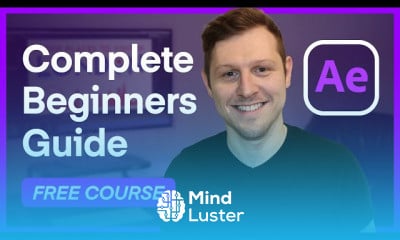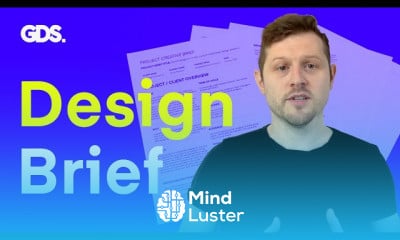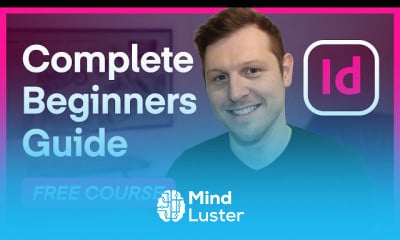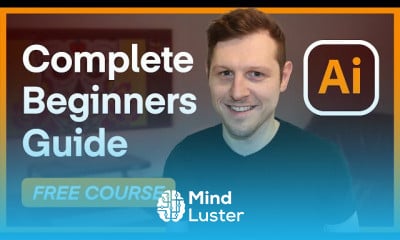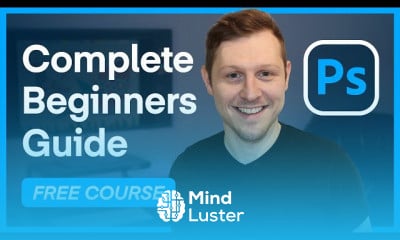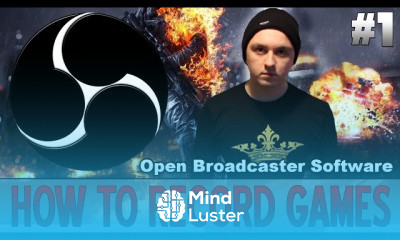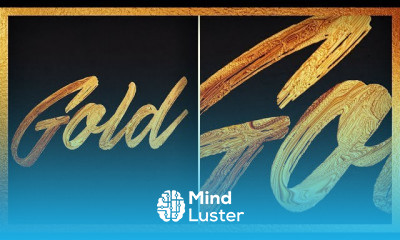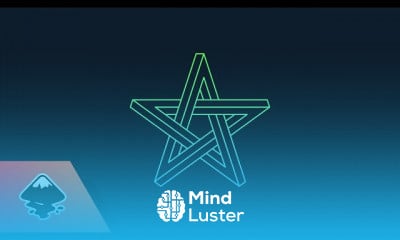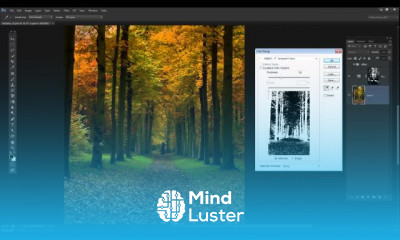Liquid Text in After Effects Tutorial Melt Anything
Share your inquiries now with community members
Click Here
Sign up Now
Lessons List | 8
Lesson
Comments
Related Courses in Graphic Design
Course Description
After Effects Transition Presets Preview Gallery
effects & presets panel transition listAdobe After Effects provides multiple amount of beautiful motion graphics transitions, the only concern I have is that you can’t preview all of them at once. So I have decided to make it easier for everyone and create this transition preview gallery to gain quick visual preview of all the default After Effects transitions presets. This transition preview gallery page will come in handy when you’re on a deadline and looking for a specific AE transitions.
Let’s start by the basic for the beginners
Where are the After Effects Transition located ?
You can find the After effects Transitions on the Effects & Presets panel window (screenshot image on the right side).
The shortcut to access the Effects & Presets panel: Ctrl+5 (Windows) | Command+5 (Mac OS).
On the Effects & Presets panel you will find a multiple transitions effects to use under
> Transition
> Animation Presets > Transitions – Dissolves
> Animation Presets > Transitions – Movement
> Animation Presets > Transitions – Wipes
Transitions in After Effect refers to a combination of effects that manipulate images and video footage by using a different type of technique for making a professional series of footage or images. Transitions also give you a wide range of manipulation techniques by using your own idea. Here we will look at the Transitions option in After Effect software and learn how to use it on any image or video footage.
How to Make Transition in After Effect?
Here we will learn the Transitions option of After Effect software by an example in some simple steps. So let us start our learning in this context.
Step 1: Before starting, let us have an introduction to the User Interface of this software so that we can easily understand the different sections of this software throughout this article. At the top, we have two ribbons that are Menu bar and Tool panel for making some adjustment to this software; at the left side, we have the Project section, which shows a number of components of any project, at the right corner, we have some other parameters of this software such as Preview tab, Audio tab, Effects & Presets tab and many others, at the bottom of the working screen we have Timeline section for adjusting parameters of animation or transition.
Trends
Graphic design tools for beginners
Financial Accounting
Figma for UX UI design
Logo Design
Web design basics
Accounting Finance course
Advanced Logo design methods
Graphic Design | Photoshop
Customizing type for logos
UX design career in 2025
Accounting
Freelance graphic design business
Best zoology books
Web Design 101 Free Full Course
Essential skills for web designers
Graphic Design Basics
SQL for accountants and finance managers
Web Design Using HTML CSS
Mastering logo design in illustrator
Figma Signing Up and Signing In
Recent
Bioinformatics basics
Bioinformatics databases
Vitamin A to Z tablets
Best zoology books
Best cream for piles pain
Laser surgery for piles
Best cream for piles
Anal fissure treatment
Best antibiotics for diseases
Antibodies structure
Macrophage structure
Drosophila genetics
Diagnostic tests
Bioinformatics
Genetics
Gene therapy
Kidney structure
DNA replication and types
Bacterial cell structure
Parasite structure