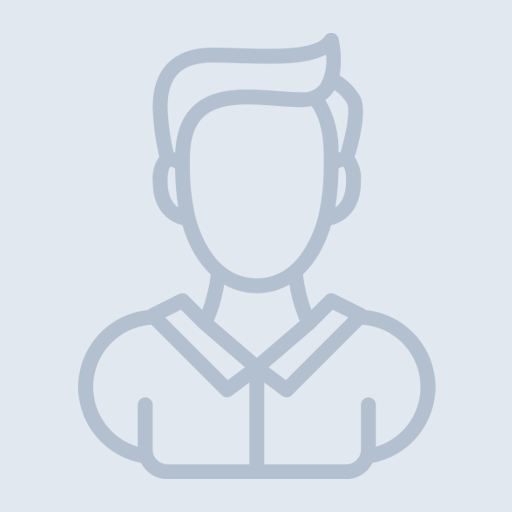My wish is I am progress in computer
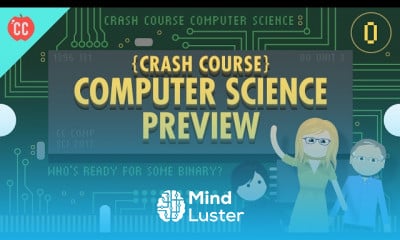
You should be a member of the community to be able to interact
please help, video tels me to log in to confirm i'm not a robot
Good
good
Great
Thank you for give me this free and help full courses i am so very very happy.
Great lessons
Nice
This Course very helpful for me
Superrb, too much learning from mind luster
am so grateful for this course have learnt a lot
Very good