I'm interested
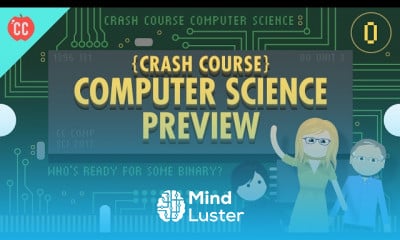
You should be a member of the community to be able to interact
please help, video tels me to log in to confirm i'm not a robot
It was amazing
good
Very excellent course loved it
excellent
New skill achieved
Great site
It was outstanding to absorve all Computer Science anthropology and techniques along this course it helped me a lot. Thanks.
very good
Impressive
It is pretty good!
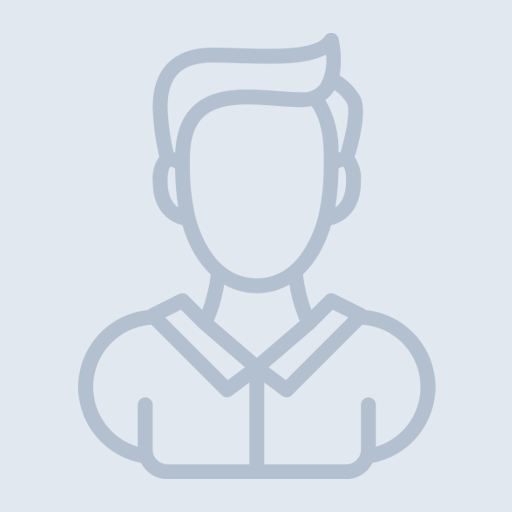


4 Week
شكرا جزيلا معلمتي Forom somalia